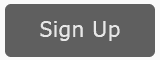Twitter is horrible. Twitter is wonderful. Twitter can be insanely terrible and a huge waste of your marketing efforts. Twitter is no renamed X, which may be a monumental change or as silly as Facebook’s rebrand to Meta. Or, if you know how and you focus on the niches, you can see and find many great opportunities for laser-focused marketing on Twitter. Here are some tips, secrets, and other technical features to make Twitter your marketing go-to.
Updated: 7/25/2023
The basics. A “tweet” is simply less than 280 characters. Often it includes a hashtag as in #organic or a mention as in @jasoneg3. You can learn how to tweet by Twitter on Twitter.
Blue Check. This “used” to mean a verified account, as in a very famous person like a Hollywood celebrity that Twitter “verified” was a “real person.” Now, however, “blue checks” are for sale and mean, basically, a paid account. An example of a “grey check” is Gov. Kevin Stitt of Oklahoma; a blue check is Vikram Chandra, a journalist focused on AI. A now the “gold checks” mean a verified brand. So there are no checks, blue checks, gray checks, and gold checks.
Control Replies. When you compose a tweet, the default is for “everyone” to be able to reply. But you can restrict a tweet so that no one can reply, or only the person(s) mentioned, etc. Just look at the bottom of a tweet.
Giphy (https://giphy.com/). Now owned by Meta (but sold at a loss of $260 Million), inside of Twitter you can easily add “moving Gifs” to any tweet or reaction. Just select GIF at the bottom of your tweet or reaction.

Hashtags. Hashtags are a must on Twitter. In fact, Twitter “invented” the hashtag. How do you find interesting, relevant, and even trending hashtags? 1) Just search. Just type a starter keyword into Twitter search such as #organic or #babyfood and then browse tweets. Make a list of those that you see as relevant. That’s an easy way to discover hashtags. Or, 2) use a tool such as RiteTag (https://app.ritetag.com/) for another avenue to discuss hashtags. Or, browse major accounts in your industry, browse their tweets, and pay attention to their hashtags. Related to Hashtags: topics. On the mobile app, you can identify and follow topics (used more for research than for marketing / promotion).
- You can also follow “topics” under the “more” function, or click here.
Pin a Tweet. Got something to promote? Pin it to your account – just find the tweet and select “pin.”
Bookmark a Tweet. For your personal use, you can also bookmark tweets you like (or want to refer back to). From a Tweet, tap the share icon and select Add Tweet to Bookmarks. To view your saved Tweets, tap Bookmarks from your profile icon menu.
Twitter Communities. “Communities” on Twitter are like “groups” on Facebook – liked-minded individuals get together to talk and share content. For example, “Twitter Cooking” or “Twitter Taylor Swift” – you can search for communities, here.
Trending Content. Generally speaking, visit https://twitter.com/explore (the “explore” tab) and then drill down into more trending topics (https://twitter.com/explore/tabs/trending). Or, in your industry (keyword / theme) search and then pay attention to the first tab or the “latest” tab. For example, here are the latest tweets on organic.
Search and Advanced Search. Search is pretty obvious on Twitter (top right on the desktop). But there is also an Advanced Search (hidden under the three dots). Among its features dates and tweets with a certain level of “engagement.” This is yet another way to find content that is relevant to your brand, and filter it by date or by influence. You can “save” these searches and put them into your Start.me starting page.
Twitter Spaces. This is Twitter’s new version of podcasts, or audio live chat. Simply go to the bottom of the app and click on the “spaces” icon to find and join on-going live spaces. Learn how to host your own “Twitter space,” here.
Twitter Polls. Polls can really spur interactivity! To conduct a poll, just select the “poll” icon when you create a “poll.” Then create your answer options, and duration. Do you like this feature? yes, no, don’t care. Learn more, here.
Followers and Following. Twitter is super public. Just look at any account, and you can see who the follow and who’s following them; you can even tweet to, or follow, their followers. For example, @KimKardashian – following and followers.
TweetDeck. TweetDeck is a scheduling and all-purpose tool owned by Twitter. Among its cool features – easily scheduling tweets and searching in and around a geographic area (such as San Francisco). Pay attention to their ‘search tips’ which helps you understand many of the Boolean options on the platform. You can also schedule a Twitter directly on Twitter (just click on the ‘schedule’ icon before you tweet). You can also use it to filter for tweets that are popular and/or by popular people, thus it’s excellent for research!
Lists. There is a lot of noise on Twitter, but you can create a “list” by topic, add accounts into it, and then use it as an easy way to keep track of a topic. Even better, persons / accounts who are added to your “list” get a notification and some street cred that they are “in” a list. Learn more about lists, here.
Complain to a Brand. If a brand or company makes you unhappy, you can tweet to them with your complaint. Then, usually they will respond, ask you to DM (direct message) them, and in many cases be very responsive. If you ARE a brand or company, be prepared for people to tweet their complaints right at you. For example – check out the conversation “to” @SouthWestAir, here.
Find (and Tweet to) Journalists, Influencers, Bloggers. You can make a list of your favorite journalists, bloggers, influencers, etc. and remember you can “tweet” to anyone. Just go to their account and click the “tweet” icon. For example, to tweet to New York Times journalist David Brooks @nytdavidbrooks just visit his account on Twitter and click “tweet.” You can also see which accounts he is following, who follows him, and which tweets he has “liked”. Extra credit use LinkedIn to search for people and then (often) they will tell you their Twitter handle. Pro tip – use a tool like FollowerWonk or FollowerSearch to make these even more efficient.
Understand @mentions / @tag. Whenever you include the @handle in your tweet, you are “mentioning” or “tagging” that person. This creates an alert to them; people who do not have a lot of follower will get a notification / email on this, so it’s a good way to “get their attention. Dive into the controversy about the “.” before the “@”.
Advertise on Twitter. How does Twitter make money? Through advertising. Check out their mega site at https://ads.twitter.com/ and you can also see your “ad manager” with statistics once your ads are up and running. Don’t miss the audience feature where you can drill into accounts and traffic on Twitter by topic. It will also give you robust analytics on your tweets, including your organic not just your ad tweets. You can also see Twitter for Business, which is kinda sorta the same thing.
Twitter tools?
- ExportData.io – export Twitter hashtags, accounts, etc., into Excel. Very useful for competitor research and quantitative analysis.
- CrowdTangle – you can look up Twitters shares vs. a URL.
- TweetDeck – Twitter’s organic / owned platform for “super users”.
- Twitter Advanced Search – search “back in time” or for specific accounts / follower #’s, etc.
- Twitter Flight School – Twitter’s learning platform.
- FollowerSearch – search bios / find “influencers” or “important people” by follower count and keyword.
Analytics. Twitter, like all platforms, has robust analytics. Learn how popular your tweets are, top followers, etc. Engagement is king on Twitter!
Features that are kinda weird. Twitter has a few features such as moments and bookmarks, that seem to be “going nowhere.” Not really sure what the marketing opportunities might be in these features.Plus additional “monetization” options.
Get Help! Twitter has help at https://help.twitter.com/en so use that to find the answer to your Twitter-related questions. Want even more? Check out Twitter Flight School which is online training on how to use Twitter for marketing.