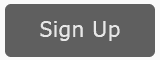Once you have mastered the basics of Google Analytics, it’s time to move on to more advanced topics, such as goals.
As marketers, we want to have clearly defined objectives (“goals”) for our website. The most important goals are usually a) a sale or b) a sales lead. Google Analytics makes eCommerce pretty easy in that once you connect your eCommerce website to Google Analytics, this data will show under Conversions > eCommerce, so we’ll concentrate on simple goals like registrations or sales leads. Let’s get started!
- Watch the Video
- Links and Resources (scroll down below the video)
Watch ‘How to Create Goals in Google Analytics‘ on YouTube!
Define Your Goals on Your Website
Before you define a goal in Google Analytics, you want to define them in the “real world,” or at least the “real world” of your website. A simple and common goal is a registration such as sending in an email inquiry or registering to download an eBook or software demo. We’ll use the example of sending in an email registration. So on jm-seo.org (this website), here is the process:
- The user lands on the website.
- The user has a question, such as “Gosh, Jason, I want to hire you and I have a zillion dollars! Are you interested?”
- The user clicks on the contact button, and ends up here.
- The user fills out the feedback form, hits send, and ends up at the “thank you” page, here.
Note: the “thank you” page memorializes the successful completion of the goal. The best (and easiest) way to track goals is to have a unique “thank you” page with a unique URL. If not, you’ll have to do something more complicated like use Google Tag Manager or event tracking. Once the goal is set up, remember that – in general – you’ll use goals in conjunction with segments so you can ‘slice and dice,’ and in this way determine did more people who came to your website from Facebook vs. YouTube complete your goal? This tells you which traffic sources are more valuable, for example, advertising vs. SEO, or advertising on Facebook vs. advertising on Google, etc.
How to Define Goals in Google Analytics
Once you’ve conceptualized your goal in the “real world,” it’s time to define it in Google Analytics. You can read the official Google help file on goals, here. However, there’s one really dumb user interface mistake in Google Analytics: you can NOT define a goal from the normal view, under conversion and there is NO HINT at where you do this.
To define a goal, you MUST click up to the ADMIN tab, and then find GOALS under the VIEW. Here’s a screenshot:
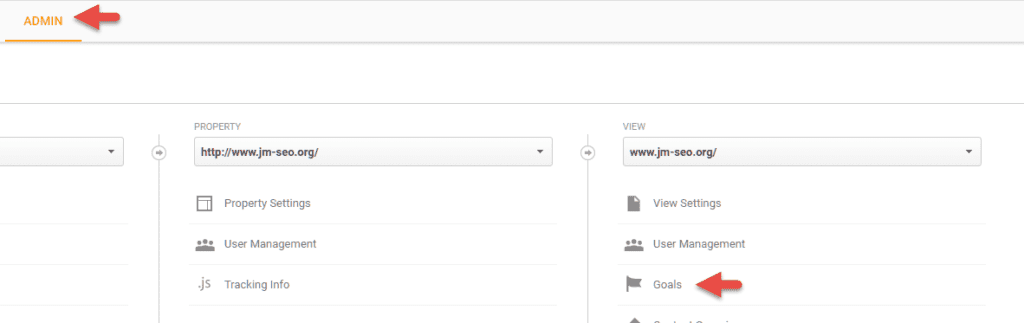
Next, click on NEW GOAL and follow the steps there to define it. Once defined, then go back to the REPORTING tab. Note that goals are not “retroactive.” You MUST create them first, and wait for data to flow in; it’s like TIVO, you have to tell it to TIVO / record your goals in advance, so I recommend setting up goals at the BEGINNING of an SEO / AdWords / Social Media project, not at the end.
Using Goals with Segments
Once you’ve defined goals, you can use segments to compare / contrast which ones are better at getting your goals fulfilled. For example, you can compare traffic from YouTube vs. Facebook vs. Organic to see which one resulted in the most email forms filled out. To view your goals, login to Analytics, and on the left hand side drill down into Conversions > Goals. Note that at the top, you can click on the pull down menu for “All Goals” or drill into particular goals.
You can even flip this around, and have a goal be the Advanced Segments. For example you define a segment to be “those who completed the goal of sending an email.” To do this, for example, go to New Segment > Conditions > Goals. You can then browse your web traffic to view things such as Acquisition (where did they come from)? In summary, the combination of goals with segments is a very powerful feature of Google Analytics!