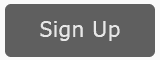Both Google and Bing have ‘Webmaster Tools’ programs; you sign up as a webmaster, and they give you special access to information and tools.
In this video, we’ll explain the data you can obtain from Webmaster Tools plus some of the tools inside that you can use to communicate to Google (and Bing) for better SEO. Let’s get started!
- Watch the Video
- Links and Resources (scroll down below the video)
Watch ‘Using Google Search Console for SEO: the Webmaster ‘Mickey Mouse Club’‘ on YouTube!
Search Console (Webmaster Tools) Basics
Google renamed their product Search Console (Lord only knows why), while Bing retains the original name, “Webmaster Tools.” Both are really programs that help Webmasters communicate with the search engines. So sign up! To sign up for Google, go here and follow the instructions, and to sign up for Bing, go here. If you’re using WordPress, there are many plugins that can help you, but the best is the Yoast SEO plugin. (We’ll assume you’ve signed up for at least Google). Note that Google has some good (albeit propagandistic) information on SEO on the Webmaster Tools home page, here. Don’t believe everything they tell you, nor believe that they are telling you everything. Still, it’s always important to get the official “Party Line” from Google about search engine optimization!
Available Information about Your Website
Once you’ve signed up, and have waited about a week or so, you’ll start to see data in your Google Webmaster Tools (Search Console) account.Here’s a summary of the information that’s important –
- Messages. VERY IMPORTANT – if you’ve been HACKED or you’ve been subject to a Google “manual penalty” it will show up here. Make sure that your email address connected with Google Webmaster Tools ** IS ** being monitored! (Hidden under the Gear icon > Search Console Preferences).

Photo credit: JD Hancock via Foter.com / CC BY
- Search Appearance. This has data on so-called Schema.org markup. Unless you are super advanced, you can just ignore this information.
- Search Traffic. This has information about your Web traffic, namely –
- Search Analytics. Select Clicks / Impressions / CTR / Position to get some rough data on whether you are ranking on Google, for what keywords, and which ones have the most impressions and clicks. Take this with a HUGE grain of salt as this data seems to be highly inaccurate! Still, it does give you some information about your relevant search queries on Google.
- Links to Your Site. Yes, please! This tells you which links TO your site Google knows about. It’s a good checkup on whether your link-building efforts are paying off and if there is any “monkey business” (negative SEO) going on.
- International Targeting. You can target a country (e.g., United States) here. Note: this is far from the most important way to do International targeting, however!
- Mobile Usability. Google loves mobile! Everyone uses their phone! Google thus wants you to be mobile-friendly and gives you some data points here.
- Google Index. This helps you learn if Google has “discovered” you, and if so, how deeply. Index status tells you how many pages (but you can also use the site: command on Google, which will generally NOT agree with this data point – go figure!). Content keywords is a good checkup to verify that your primary keywords ARE being communicated to Google.
- Crawl. This helps you learn if Google is correctly spidering your website. You can’t rank if you’re not being indexed / spidered!
- Crawl errors – tells you if you have crawl errors.
- Fetch as Google (very important!) – but more a tool than a data point, so see below.
- Sitemaps – if you’ve submitted an XML sitemap, you’ll see it here.
- URL parameters – if you are (stupidly) using parameter URLs, you can attempt to fix that stupid problem here, but DO NOT use parameter URL’s as they are a train wreck for your SEO!
- Security Issues. If you’ve been hacked, Google will tell you here, and give you some help to get un-hacked.
- Other Resources. In terms of informational resources, don’t miss Webmaster Academy which is Google’s official school of SEO. Just like driving school or real school, the “real world” and “school” can be rather different!
Available Tools in Google Search Console / Webmaster Tools
Beyond the information resources, Webmaster Tools has some nifty tools / todos –
- Gear Icon > Site Settings. Set a preferred domain – for example, not https://jm-seo.org/ but https://www.jm-seo.org/. (You want ONE and ONLY ONE to show on Google!).
- Search Appearance
- HTML improvements – Google will complain about your META DESCRIPTIONS and TITLE TAGS if they are duplicate, which is a nice feature.
- Search Traffic
- International Targeting – be sure to set to your target country.
- Crawl
- Fetch as Google. Use this feature to submit NEW content to Google (such as a new blog post or new content page). This will hasten its indexing by Google, and thus hasten its ranking on Google. VERY IMPORTANT feature!
- Robots.txt Tester – test your robots.txt file to verify Google can “see” your website.
- Sitemaps – submit an XML sitemap to Google.
- Other Resources
- PageSpeed Insights – this is a nifty tool to measure your speed on both desktop and mobile, with pointers to help you improve it.
- Disavow Links – use this tool if you want to disavow “naughty” inbound links. USE WITH EXTREME CAUTION.
Bing Webmaster Tools
The functionality is pretty similar in Bing. However, Bing’s link tool is a bit cooler than Google, and I like how it gives you the “anchor text” in an easy-to-use way. Bing also has a nice keyword tool, which you can use (if you don’t have easy access to the AdWords Keyword Planner).
Photo credit: JD Hancock via Foter.com / CC BY