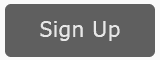Posted: April 18, 2015.
Google has “improved” (SIC) its keyword functionality with the new Google Keyword Planner. This new tool will replace the older Google Keyword Tool so now is the time to learn how to use it, and how it compares vs. the older Google Keyword Tool. This tutorial explains how to use the Google Keyword Planner for SEO (Search Engine Optimization purposes). Here are some tips and tricks! Let’s get started with the new and exciting Keyword Planner!
- Watch the Video
- Read the Supporting Materials
- Register to get FREE access to the SEO Toolbook, dashboards and other amazing (and free) tools for SEO and AdWords.
Watch the Video
Or watch How to Use the Google AdWords Keyword Video on YouTube!
Step #1:
Sign in via AdWords to the Google Keyword Planner
Google now requires that you have a (free) AdWords account, so first log in to your AdWords account. Next, click on Tools and Analysis and then select Keyword Planner. On the left click on ‘Search for keyword and ad group ideas’ to get started with the Keyword Planner. If you’re already signed into a Google account, you can just click here: https://adwords.google.com/ko/KeywordPlanner.
- In the first box, under ‘your product or service,’ enter one (and only one!) keyword phrase. In this example, we’ll compareknee painknee surgeryknee surgeonbest knee surgeonsSo start with just ‘knee pain.’
- Hit ‘get ideas’ in the blue box in the bottom left.
Step #2:
Get Keyword Ideas
The Keyword Planner defaults to ‘Ad group ideas,’ which is pretty useless. So instead choose the ‘Keyword Ideas’ tab. This is the workhorse of the Keyword Planner! Let’s understand:
- Search terms = the term you just entered.
- Avg monthly searches = average searches for the exact match (!) of this term. Note: the Keyword Planner does NOT give ‘phrase match’ volume!
- Avg. CPC = amount people are willing to pay for a click.
Point #1. It’s very important to grasp that the ‘average monthly searches’ are for ‘exact match’ only. That means ‘knee pain’ was the ONLY thing that the user typed into Google. Not ‘treat knee pain,’ or ‘treatments for knee pain,’ etc. But just ‘knee pain’ and THAT’S IT!. This means that for both SEO and AdWords we are stuck trying to figure out phrase matches and phrase patterns! Lord knows what crazy Googler thought that taking away this functionality was a ‘good idea,’ but there it is!
Point #2. Target location. Here there is an improvement. You can now see how many searches occur in the whole world, the United States, New York state, or just New York City. To do this, click on targeting on the far left and adjust accordingly.
Point #3. Removing garbage from the tool. The tool oversuggests, giving you way too many keywords and going far afield. You can fix this by going to include / exclude and repeating your term. Let’s try that with ‘knee pain.’ This resets the tool and removes all the garbage selections!
Step #3:
Compare Keywords
How do you compare two keywords or keyword phrases? This has gotten a lot harder in the ‘new and improved’ Keyword Planner vs. the old keyword tool. But you can do some of this. The trick is to list the keywords in the top box with commas separating each one. Like this:
knee pain, knee surgery, knee surgeon, best knee surgeons
Notice how now you can see the volumes and the values. Let’s talk about value. The higher that people are willing to pay for the click (the CPC column), the closer a keyword is to the transaction. ‘Knee pain,’ for example, is just people who have knee pain vs. ‘Knee surgeon’ is people who are ready to get surgery. So the CPC for the first is just $1.12 and the CPC for the latter is $4.03. Your competitors are telling you which one has more value! Which one is more likely to end in a sale!
So in terms of SEO, we can optimize on the higher value keywords and the keyword planner will help us see which ones they are!
Step #4:
Reverse Engineer a Competitor
When you are just starting out, it’s often helpful to reverse engineer a competitor web page for keyword discovery. The Keyword Planner has this functionality. Take a competitor web page, get the URL and enter it into the tool. We’ll take one of these URL’s:
- http://drharwin.com/home/
- http://www.adamcohenmd.com/knees.html
- http://www.drpatrickmeere.com/procedures-knee.html
You can also pop your own web page into the planner and see what Google thinks you are saying. It’s not incredibly focused, so take this all with a grain of salt.
Step #5:
Avoid Useless Features
Google has jumbled up the planner with some useless features, both for SEO and for AdWords. For example, the ‘Ad Group ideas’ is pretty much useless, as it creates very disorganized groups. As I teach in my AdWords class, you need to be hyper, hyper organized with your AdWords campaigns and AdWords groups. The keyword planner is just a starting point, and not a very good one in terms of an organizing tool. So I do not recommend using this feature!
Similarly, the negative keywords feature, the filters, and the options are all both useless for SEO purposes and pretty nearly useless for AdWords as well. If you were to use the tool to create an AdWords campaign or group, you’d be so disorganized in the output that it would really hurt you, both at your quality score and performance level. I think what happens is that the people who produce the tools (the ‘Googlers’) actually have little experience doing any real AdWords advertising or SEO, so they are pretty blind in terms of how it actually should be used. And people like me or you who actually use the tools have no mechanism to communicate with Google.
Focus group Google? Survey, Google? They could really do some testing and improve the tool. But oh well, rant, over.
And what’s really sad is that Google has taken away the ability to compare exact match vs. phrase match and look at keyword volumes, and values. That means that we will have to guestimate based on exact matches and can’t really use a phrase match to get ideas. This is a terrible oversight in the tool (including for AdWords research, not just SEO!) and I hope that Google will remedy this in a future version. This is just another ‘What the Heck was Google thinking’ sort of moment. Sigh.