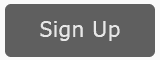Your personal profile on LinkedIn functions as your “public resume.” For effective social media marketing using LinkedIn, you want to optimize not only your profile but the profile of all key employees. (This video reflects the new LinkedIn interface).
LinkedIn marketing is a “team sport,” so it’s time to call a meeting! Set aside a few hours for your whole team – CEO, sales managers, customer service reps’ – anyone who is “customer facing.” If you’ve decided that LinkedIn should be central to your social media marketing, then you want to enlist everyone on your team to use his or her LinkedIn profile as part of the marketing effort. If they’re a bit reluctant, inform them that by optimizing their LinkedIn Profiles, they’ll be better able to search for a job and improve their career.
Let’s get started!
- Watch the Video
- Links and Resources (scroll down below the video)
Watch ‘How to Optimize Your LinkedIn Profile‘ on YouTube!
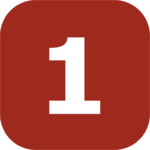 Understand “LinkedIn Stalking”
Understand “LinkedIn Stalking”
When someone meets you at a business conference, or gets your business card, or otherwise hears about you, what are they going to do? Well, they’re probably going to Google you and they’ll probably look you up on LinkedIn, too. You might call this “LinkedIn Stalking.” The same goes for your sales staff and even some of the key executives at your company: potential clients are likely to look you up on LinkedIn. They’re researching you.
Can you be trusted? Are you as smart as you claim to be? What can you do that can help them?

Photo credit: tec_estromberg via Foter.com / CC BY
In this way, the LinkedIn profile functions as a “public resume” and your job is to make it easier for the “LinkedIn Stalkers” to find out about you, and when they find you to believe you are AWESOME! The key concept here is to position yourself (and key employees) as HELPFUL EXPERTS.
Try this search on Google: Jason McDonald. In addition to finding my personal website, you’ll find my LinkedIn profile high on a Google search at https://www.linkedin.com/in/jasoneg3. Similarly, if you start searching LinkedIn for “SEO Experts in San Francisco,” you’ll also find my profile. Or, if you happen to read one of my books or meet me at a conference, it’s likely you’ll go home and Google either just “Jason McDonald” or Jason McDonald SEO and end up on my LinkedIn Profile. Can you say, STALKING?
The same goes true for your sales staff and key executives; potential customers will “stalk you” on the Internet, including your LinkedIn Profile, before they’ll send that email inquiry or make that phone call. So you want to
- Optimize your LinkedIn profile to be “easy to find” both on LinkedIn and on Google.
- Set up your LinkedIn profile as a “trust indicator” to validate how incredibly smart, charming, intelligent, skilled, trustworthy, brave, and loyal you are.
Let’s investigate further.
 Optimize Your LinkedIn Profile
Optimize Your LinkedIn Profile
I’ll assume you (and your key executives) have already signed up on LinkedIn, and have at least a rudimentary profile. If not, go to LinkedIn and follow the instructions to sign up. Oh, and click here for a a great article by LinkedIn on how to optimize your profile. Let’s walk through the steps, using my profile as an example.
- Note: on the right hand side, click on “Contact and Personal Info” and turn off “Share profile changes.” Otherwise every time you make a change you’ll notify your network of contacts. Yikes!
- Click on Me > View Profile, to get started with the edit process.
- Professional Headline. Click on the “Pencil icon” to the right of your picture, to begin editing your profile.
- Here, and throughout, you want to have pre-identified your “keywords.” These are words that “go with” your name. As there are many Jason McDonald’s on LinkedIn, people will likely attach a “keyword” if they are looking me up. So, they’ll Google or search on LinkedIn for Jason McDonald + {keyword} as in Jason McDonald SEO, or Jason McDonald Social Media, or Jason McDonald Author. Similarly, these are useful to help you be easy-to-find. If someone is looking for a WordPress expert, they are going to search for “WordPress” on LinkedIn. Including these keywords in your “professional headline” is a big, big deal!
- Write a “Professional Headline” that succinctly describes what you can do for your target customers. That is, make sure it clearly describes your skills!
- Photo. Make sure you have a photo, make sure it’s professional, and make sure you smile. Ask these of your team members as well. Have a “dress up” day and get everyone to come in at least in “business casual” and get a nice head shot. (Click on your photo to edit it or replace it with a new one).
- Scrolling down to the summary, optimize this for your keywords. Make it easy to read, and use things like ALL CAPS to designate headlines. Imagine you are a potential customer: explain “what’s in it for them” as they read your summary!
- You can add “media” links such as YouTube videos if you like.
- Experience. Fill this out fully, again with an eye to “selling yourself” as a “helpful expert.” As touched upon in the Social Media Marketing Workbook, you want to solicit recommendations and endorsements from business colleagues, so that these can be populated here as well. The goal is to look impressive, look professional, look like the “helpful expert” that I know you truly are!
- Find your company and their logo; if you have a small business, set up a LinkedIn business Page if for no other reason than garnering that logo on the employee profiles.
- Education. Populate this with your educational achievements. Don’t be shy!
- Accomplishments. Populate languages, and education accordingly. (I speak Klingon – well, not really, I’m just learning).
- Add new profile section. If you want, you can add a new section such as your “volunteer experience” if that’s important to your LinkedIn profile and marketing.
- Interests. Join some important groups (so you can add them here), follow some key companies in your industry, and follow some important people. All of this is like “merit badges” in the boy or girl scouts. You’re pumping up your chest, and looking important.
- Scroll back up to the top now, and click on the “Edit your public profile” box.
- Here you can set your “public profile URL” and make sure that you are 100% public. Most of us want to be easy to find, so I recommend setting it visible to everyone. If you don’t want to be easy to find, then you can adjust this downwards.
- Click on “Contact and Personal Info.” Fill this out so that people can easily find you. You can add a Twitter handle, as well as your blog. Note: if you click on the “websites” section and click “other” then you can specify what’s visible. I like to add “Contact Me” here, so that anyone can easily contact you, not just 1st level connections.
 Review Your LinkedIn Profile & Publish
Review Your LinkedIn Profile & Publish
At that point, review your profile, and make sure you like it. Look at EVERYTHING from the perspective of a potential customer.
- Is it clear what your skills are? You should see some keyword prominently in your “professional headline.”
- Is it clear what YOU can do for THEM? Imagine someone is looking for an SEO expert. I want them to instantly see that that is one of my skillsets, and that I can HELP them. Do you pass this test?
- Do you have a succinct, bulletted list of all your skills? Do you have a smiling professional photo? Have you joined some groups? And listed your employers?
- Is it easy to contact you?
Once you’re done with the easy optimization, the next things to do are a) to reach out to business colleagues and friends for recommendations and endorsements, and b) post updates to LinkedIn and post to LinkedIn’s internal blog platform, Pulse. That, my friend, is the subject of other videos!
Photo credit: tec_estromberg via Foter.com / CC BY