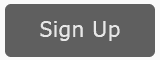We update our major books at least every six months, and especially at the turn of the year. Amazon will not let you re-purchase the kindle version; it will also NOT charge you for the purchase. Thus, you MUST purchase the “Teacher’s Edition” to get the latest version on Kindle. Here’s how.
Option #1: Purchase the “Teacher’s Edition” (Simplest option). Simply click on the link below and purchase in your Amazon account. The book will be a NEW purchase and you will be able to access it on Kindle.
- Social Media Marketing Workbook 2024 – https://www.amazon.com/dp/B0CPW1FZB9
- SEO Workbook 2024 – https://jm-seo.net/ato
- Google Ads (AdWords) Workbook 2023 – http://rb.gy/cpin7b
Option#2: in some (limited) cases, Amazon may push through an “update” to the book. Here’s how you can check if a free update is available.
On the Amazon Website via Your Browser
- Open up a web browser on your desktop. Do not try this on your phone as it is pretty complicated. Go to Amazon (https://www.amazon.com/) and log in to your account.
- Click on Account & Lists > Content and Devices at the top Right of the screen. This should get you to “Manage Your Content and Devices.”
- Find the book you want to update on the list of your purchased items. The list may be quite long as it includes everything you have ever purchased on Kindle. On the right you can search by title as in “SEO,” “Social Media,” “Marketing,” or “AdWords.”
- Next to the book title, you should see a blue link that says “Update Available.” Click on that and follow the instructions from Amazon.
On your Kindle Device
Now that you have pushed on update from your Amazon account, go to your Kindle device. In some cases, it may auto-update. Check to see that you have the latest copy. (You can compare it with the PDF of the book on the registration page as the PDF is ALWAYS the most up-to-date copy). If you do NOT have the most up-to-date version on your Kindle, then –
- Open your Kindle device (or the Kindle app on your tablet or phone).
- Go to “Library”
- Click and hold the image of the book cover.
- Click “Remove Download”
- Click back to ALL
- Find the book cover.
- Click on the cover to re-download the book to your Kindle device.
You should, at this point, have the latest version on your device.
Amazon Help
If all this fails, you need to contact Amazon technical support. On the Amazon website, go to the very bottom and click on help (https://www.amazon.com/gp/help/customer/display.html). Click on Digital Support and devices (https://www.amazon.com/gp/help/customer/display.html). Go to the very bottom and click on “Contact us” (https://www.amazon.com/gp/help/customer/contact-us). You can chat or call them on the phone. Explain that –
- You have purchased a book on Kindle but have an outdated version.
- The author / publisher has pushed out a NEW update.
- You are having trouble downloading the NEW version to your Kindle device.
Good luck!