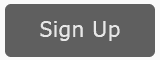The Google Keyword Planner is the preeminent keyword discovery tool for SEO, Google Ads (AdWords), and even Social Media Marketing (SMM).I like to think of the Keyword Planner as my keyword “fish finder,” and I use it to brainstorm the following. First, keyword ideas. What is the universe of available keywords? What are customers searching for or talking about on social media? The Keyword Planner is a great tool for keyword discovery, helping you to find synonyms, adjacent keywords, and helper words. Second, keyword volume. You want to “fish where the fish are,” and the Keyword Planner gives you keyword volume data telling you how many searches there are for a given search query. Third, keyword value or CPC (Cost-per-click). Google knows how much advertisers are willing to bid to “get the click” from Google, and so the Keyword Planner gives you this CPC data, telling you not just “where the fish are,” but also which fish are “yummy” and worth catching.
It’s an amazing keyword discovery tool. So let’s get started!
Watch How to Use Google Keyword Planner on YouTube.
Step by Step to Using the Keyword Planner for Keyword Research
![]()
First, you need an active Google Ads (AdWords) account to use the keyword planner. Sign up at https://ads.google.com/. You’ll need an email address and a credit card for billing. Google Ads will likely force you to create your first campaign, ad group, ad, and a few keywords. Just do your best at set up, and then pause any and all campaigns. It’s rather stupid and annoying; just fight your way through it. Furthermore and unfortunately, unless you actually spend money, you will only get approximate volume and value (CPC) data. I recommend you spend a couple hundred dollars per month on some ads so you begin to get the full data. Alternatively, use the free keyword tools available in my Dashboard > SEO > Keywords, which have similar functions to the Keyword Planner.
![]()
Second, explore the features of this powerful keyword research tool. Inside of Google Ads, you access the Keyword Planner under the “Tools” menu available at the Wrench icon at the top right. Click on “Find new Keywords” and enter a “seed keyword” such as “cat boarding” and click “Get started” in blue. Once you’re passed this welcome screen, you can simply modify your “starter keywords” by entering them at the top. It’s best to use one, and only one, seed keyword at a time. Just click the “x” to remove one, and replace it with another.
Now, let’s dive into the results that are returned column by column. (If you don’t see these columns, click on the “Columns” icon on the top right and expand to include them).
Keyword (by relevance). You should see a column on the left called “Keyword (by relevance).” This is what I call the keyword ideas column. Scan it and look for keyword ideas. For “cat boarding,” for example,” you should see not only “cat boarding” but interesting and possibly related keywords such as “dog kennels,” “pet sitter,” “cat kennel,” and so on and so forth. Open up a Word or Google Doc and copy down those keywords that you think are highly relevant. Pay special attention to synonyms such as “pet” for “cat,” or “kennel” for “boarding.” It is absolutely critical to get your synonyms! Also pay attention to keywords like “dog,” which in our case are not relevant, and others like “pet” which are ambiguous (as those could be either dogs or cats).
Discuss possible keyword ideas with your team. Also, don’t be afraid to take a keyword like “pet sitter” and re-enter it in the top search bar to re-research keyword possibilities. In this way, one “seed keyword” can beget other “seed keywords” and you can quickly use the tool to brainstorm possible keyword targets. The Keyword Planner tool is probably the best tool on the market for discovering synonyms such as “pet” vs. “dog” vs. “cat” or “kennel” vs. “boarding” vs. “hotel.” This is akin to the “fish in the pond,” telling you the types such as Tilapia, Salmon, Perch, Sunfish, etc.
Avg. monthly searches. Google will give you the average search volumes. You can change your location at the very top under “Locations.” (You can also change the Network to just Google or Google AND search partners). It’s best to use an entire country such as the USA, UK, or Canada, and not a very specific city like Baltimore or Tulsa because the tool works best at a large volume. Also note that Google gives you the monthly search volume based on “exact match” and “close variants” so with “cat boarding” at 12,100 for the USA, this means around twelve thousand searches were for “cat boarding” but this wouldn’t include phrases like “best cat boarding” or “cheap cat boarding.” This is akin to the “number of fish” by type, such as telling you there are 12,000 Tilapia, 1,000 Salmon, 3,000 Perch, etc., in the “pond” that you are researching.
Competition. This is an attempt by Google to tell you how competitive a keyword is. This is as if you could ask whether people preferred Tilapia to Salmon. The tool gives you “High,” “Medium,” and “Low” as metrics, but I do not find this particularly useful, so I often turn off or ignore this column.
Top of page bid (low range) / (high range). This is a dollar estimate of what you need to bid to get your ad to show at the top of the page. For “cat boarding,” for example, we see a $1.23 bid for the low range and a $4.32 bid for the high range. This compares with “cat kennel” which comes in at $.65 for the low range, and $2.20 at the high range. This is akin to the price per pound of fish, reflecting consumer demand which bids UP the “yummy” fish and bids DOWN the “less yummy” fish. In other words, the tool gives you a way to poll your competitors who will likely bid UP transactional keyword phrases that reflect buyers who are ready to buy at high prices and bid DOWN educational or poorly formed queries that are people who either don’t want to buy or who are cheap or poor. It’s a capitalist world we live in, so Google gives you a way to see which keywords are likely to end in profitable sales and which ones are not. I often refer to this as the CPC bid or value column.
Other Stuff. You may see columns such as “Account Status,” “Organic impression share,” “Organic average position,” and “Competition (indexed value). These are pretty useless, so I recommend you just ignore them. They are Google’s poorly formed attempt to tell you whether you are ranking organically or not for these keywords.
A good trick is to enter a few keywords all at once, such as “knee pain,” “knee surgery,” and “knee surgeon” to compare volumes and values. If you try this, you’ll see that “knee pain” has a volume of 165,000 vs. a CPC of just $.90, while “knee surgery” has a volume of 12,100 and a CPC of $2.18. The tool (and the community) is telling you that while there is a lot of “volume” for knee pain, the “value” is in “knee surgery.” The one is a very inexpensive aspirin purchase, and the other is a very expensive artificial knee surgery. Try it with “hair transplant” vs. “hair loss” and you’ll see the same thing. Generally, transactional searches get bid UP and educational searches get bid DOWN.
Finally, let’s also look at a few other features. At the top right you should see a blue “Filter” icon. Click on this to view a “Filter menu.” You can filter keyword by text, Avg. monthly searches, and other attributes. You can also turn off or on the “Show broadly related ideas.” This is useful to turn OFF when you know a keyword such as “cat boarding” and you want to dig narrowly into it, researching helper words for example. Try changing this to “Show closely related ideas” to see what happens. You can also click on a column to sort ascending / descending, to this is a good way to sort by volume or CPC to organize your keywords by the ones that are searched the most, or the ones that exhibit the highest values (CPC bids). Again, it’s the questions of “which fish are the most common?” vs. “which fish are the most valuable?”
- You can also return to the very beginning and ad in a URL such as your landing page or that of a competitor. Try it with https://www.rover.com/cat-sitting/ for example. This is a good way to use Google technology to brainstorm a very broad list of keywords.
As you work on your keywords, you can also click the “check box” at the left for a keyword to “save” a keyword to a plan or identify it as a negative keyword. You can create a new Ad Group called “Test Keywords” or something and put your keywords into that group, for example, However, I find this feature very cumbersome and hard to use, so I just generally copy/paste my keywords into a Google Doc or Word Doc or perhaps a spreadsheet. (You can download keywords as well by clicking “Download Keyword Ideas” in blue at the top). I find that copy/paste or download works better, as I can then use my Keyword Worksheet to organize my SEO, Google Ads, and/or Social Media keywords accordingly. You can then click up to “Plan overview” and Google will give you some data about your keywords. I don’t find this very accurate or useful, but do what works for you.
![]()
Third, try reverting to the old Keyword Planner. To do this, go back up to the tools icon at the top (Wrench icon) and then re-select Keyword Planner. Then at the bottom click “Open previous Keyword Planner” to revert to the old interface. The Old Interface has some functions that are easier than in the New or missing in the New Interface, namely:
Play around with “Search for new keywords using a phrase, website, or category.” Enter a “seed keyword” such as “cat boarding,” click “Get ideas” in blue, and then work with the resulting search data. The interface is a little cleaner than in the New Version; I especially like the “Suggested Bid” column which is an easier (and more accurate) estimate of what you need to bid to be on Page 1 via Google Ads. Also on the left, you can more easily see the geographic targets plus set “keyword filters” and “Keyword options.”
Another thing you can do is to enter a URL such as your own home page, or try that of a competitor. Enter the URL where it says “Your landing page.” This is a good way to use Google technology to analyze your own website or that of a competitor to brainstorm ideas. Try https://www.rover.com/cat-sitting/ for example, which offers cat boarding services. You’ll find the results are VERY broad, but this is a good way to explore ideas at an early stage.
Next, you can browse by category. This is only available in the Old Interface. Browse Google’s list, and hit the blue “Get ideas” button. This is, again, another very good way to brainstorm keywords at the early stage, so you don’t miss anythings. I can’t stress enough to NOT miss your synonyms!
Finally, there are some weird features in the old tool such as “Multiply keyword lists to get new keywords” or “Enter or upload a list of keywords to get forecasts,” which you can try out. I don’t find these very useful. You can get “trapped” in the Old Interface, so sometimes to get back out, just go the Address Bar in your browse and type in ads.google.com to revert to your account.
![]()
As you are using the tool to research and brainstorm your keywords, here’s what you’re after.
Keyword Ideas. You want to capture the “universe” of core keywords plus available helpers. Don’t miss “attorney” for “lawyer” or “pet” for “cat,” etc. Pay attention to common helpers like best, top-rated, or top or negatives like “cheap” or “free.”
Keyword Volumes. Get your keyword volumes, but don’t fixate on volume. Some very high value keywords are worth advertising on or optimizing on for SEO or social media. It’s not just about volume.
Keyword Values or CPCs. Use the tool to “poll the community” as to which keywords are the most valuable. But realize that these are the “discovered” keywords. Be on the lookout for “secret fishing holes” such as micro or long-tail keywords that can be very high value. If you repair watches for example, “watch repair” is high volume but low value, while “Rolex repair” is lower volume but much higher value.
Ultimately, organize your keywords into a Keyword Worksheet so that you get your structural patterns. Speaking abstractly, you have a “core keyword” such as “cat boarding” plus some helpers like “luxury” or “San Francisco” vs. another core keyword such as “cat grooming” again with helpers or yet another such as “pet boarding.” Pay attention to keywords that are DEFINITELY your client such as “cat boarding” vs. those that are negative such as “cheap” or “free” vs. those that are NOT your client such as “dog boarding” and those that are ambiguous such as “pet boarding” which could be cats, dogs, or iguanas. Ultimately, it’s a word game you are playing, so use the tool to really dive in and conceptualize the most important keyword patterns.